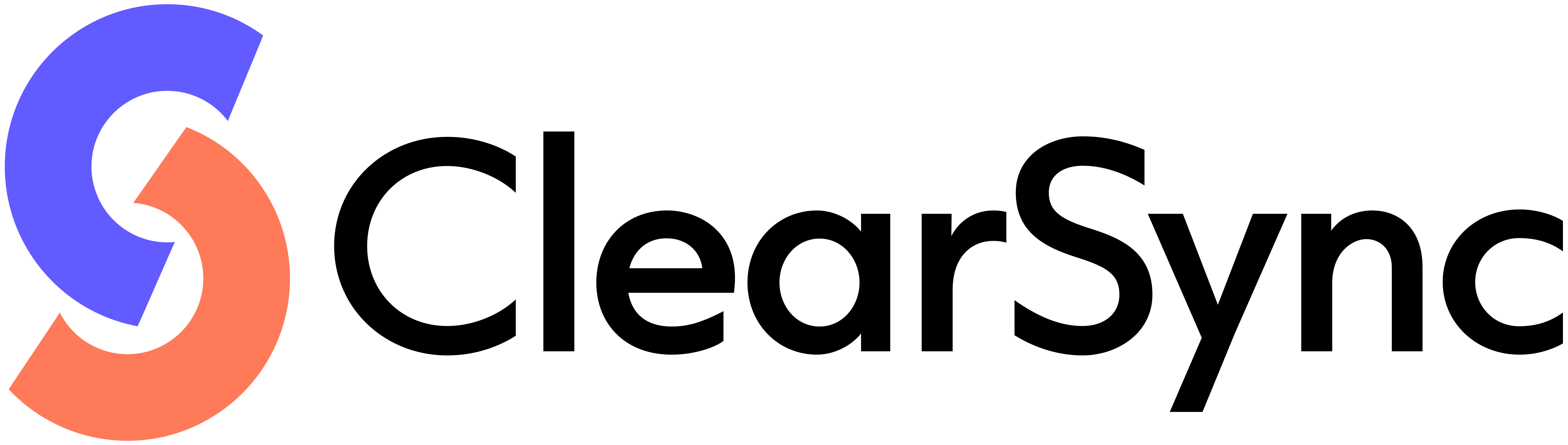Privacy & Compliance
ClearSync only accesses the data necessary for HubSpot/Stripe synchronization, and:
- Can never see or store sensitive billing information (card numbers, bank details)
- Only syncs business-relevant subscription and transaction data
- Follows best-practice security standards:
- Maintains encryption in transit and at rest
- Provides data deletion upon request, including self-service in the ClearSync app
- Related: Privacy Policy & Terms of Service
ClearSync is a HubSpot App Partner & Stripe Verified Partner
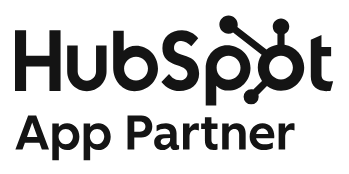

- ClearSync is an official HubSpot App Partner, having undergone review and approval from the HubSpot App Partner Program. You can find our listing in the HubSpot App Marketplace.
- ClearSync is also a Stripe Verified Partner, having undergone review and approval from the Stripe Partner Program. You can find our listing in the Stripe App Marketplace.
Data Usage:
ClearSync uses a subset of your Stripe data to:
- Sync to HubSpot: Create custom objects for subscriptions and transactions
- Calculate MRR: Track Monthly Recurring Revenue changes over time
- Historical Import: Reconstruct billing history beyond Stripe's 30-day limit for Subscriptions
- Customer Matching: Link Stripe customers to HubSpot Companies and Contacts
- Reporting: Provide revenue analytics and subscription insights
✅ What ClearSync Can Do
- Read-only access to Stripe, including:
- Read Stripe Customers (customer name, billing email)
- Read Stripe subscription information and status
- Read Stripe invoice history for data reconstruction
- Read Stripe product catalogs and pricing
- Read Stripe payment method types on file (but not the actual payment details)
- Read Stripe coupon and discount information
- Read/Write Access to HubSpot is detailed here
❌ What ClearSync Can’t Do
- ClearSync can’t modify any customer data in Stripe, including:
- Creating, changing, canceling, or deleting subscriptions
- Processing payments or refunds
- Creating or deleting products/prices
- Modifying existing Stripe webhook configurations
- ClearSync can’t access your Stripe dashboard settings or view sensitive financial data beyond billing records with generic IDs
- ClearSync cannot see or manage full customer payment method information (e.g. credit card numbers, bank account information).
API Key Management Suggestions
Stripe API Key Permissions for ClearSyncHubSpot Permissions for ClearSync