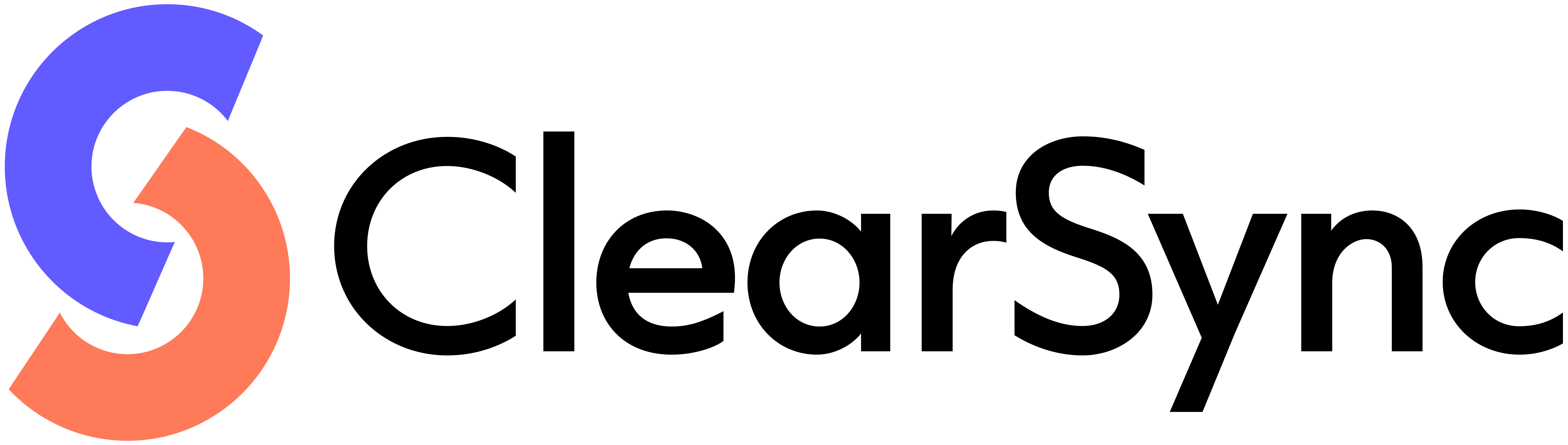Overview
ClearSync requires read-only access to specific Stripe data to synchronize your subscription and billing information with HubSpot. We never modify, create, or delete anything in your Stripe account.
Required Permissions
When creating a restricted API key for ClearSync, you must enable READ access for the following resources:
✅ Essential Permissions (Required)
Resource | Permission | Why We Need It |
Customers | Read | Access customer details, email addresses, and company information for HubSpot matching |
Subscriptions | Read | Track subscription status, MRR calculations, billing cycles, and lifecycle changes |
Invoices | Read | Historical data import and transaction tracking beyond Stripe's 30-day event limit |
Products | Read | Display product names and details in HubSpot reports and dashboards |
Prices | Read | Calculate Monthly Recurring Revenue (MRR) and track pricing tier changes |
Payment Methods | Read | Display payment method information in customer reports and dashboards |
Coupons | Read | Track discounts and promotions for accurate MRR calculations |
ClearSync is completely read-only when it comes to Stripe. You can safely DENY all write permissions, including:
- ❌ All write permissions for any resource
- ❌ All Create permissions
- ❌ All Delete permissions
- ❌ Webhook management
Step-by-Step Stripe Permissions Instructions
1. Create a Restricted API Key in Stripe
- Log into your Stripe Dashboard
- Go to Developers → API Keys
- Click Create restricted key
- Give it a name like "ClearSync Integration"
2. Configure Permissions
In the permissions section, set these exact permissions:
plain textCore resources: ☑️ Customers - Read ☑️ Subscriptions - Read ☑️ Invoices - Read ☑️ Products - Read ☑️ Prices - Read ☑️ Payment methods - Read ☑️ Coupons - Read All other resources: ☐ Leave unchecked (denied by default)
Troubleshooting Stripe Access
- Still have questions? Contact our support team for assistance with setting up Stripe API keys and permissions.